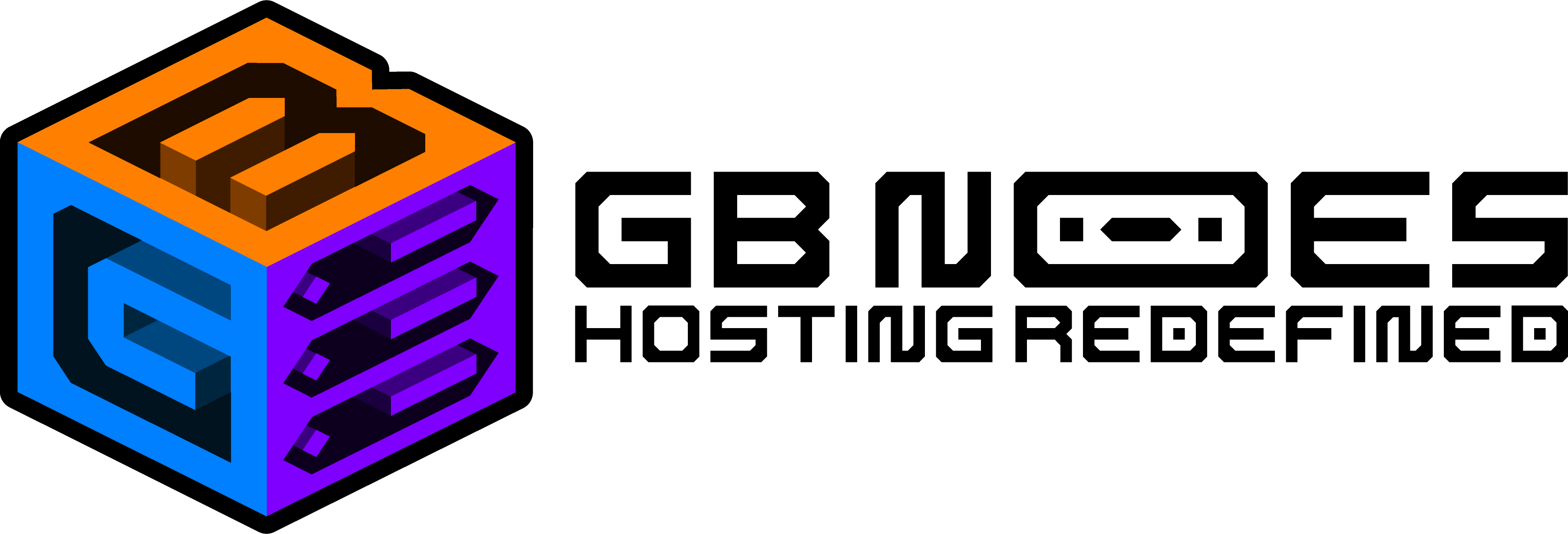Knowledge Base
How to Host Custom Minecraft Minigames on Your GB Nodes Server?
Hosting custom Minecraft minigames is one of the most exciting ways to bring your server to life. Whether you’re planning to entertain friends or build a thriving gaming community, minigames like Skyblock, Bedwars, and Spleef offer unique gameplay that keeps players coming back for more. With GB Nodes, hosting these custom games is simple and efficient.
In this guide, we’ll walk you through the steps to set up custom Minecraft minigames on your GB Nodes server. Let’s dive right in!
Why Host Custom Minigames on Your Server?
Custom minigames add a whole new dimension to Minecraft. Unlike the vanilla survival or creative modes, minigames provide structured, fast-paced challenges that are perfect for multiplayer fun. They can help grow your player base, encourage community engagement, and create memorable experiences.
By hosting these on your GB Nodes server, you also benefit from reliable performance, low-latency gameplay, and an easy-to-use control panel that simplifies server management.
Step 1: Choose Your Custom Minigame
Before anything else, decide which custom minigames you want to host. Some popular minigames include:
- Skyblock: A survival-based game where players start on a small floating island and expand with limited resources.
- Bedwars: A PvP game where players or teams try to destroy each other’s beds while defending their own.
- Spleef: A competitive game where players break blocks beneath their opponents to make them fall into lava or off the platform.
Each game requires different plugins or maps, so choosing your game first helps you set up the necessary resources.
Step 2: Install a Minigame Plugin
After selecting a minigame, you'll need to install the right plugin to support it. Luckily, GB Nodes makes this process straightforward through their intuitive plugin management system. Here’s how to do it:
- Log in to your GB Nodes Control Panel: Head over to your server dashboard.
- Find the Plugins Section: Navigate to the plugins manager in the control panel.
- Search for Your Plugin: Use the search bar to find popular minigame plugins. Some popular ones include:
- BungeeCord or Multiverse for multi-world setups.
- BedWars for Bedwars-style games.
- Skyblock plugins for Skyblock minigames.
- Install and Activate the Plugin: Click to install the plugin, and make sure it’s activated on your server.
For plugins downloaded externally, you can upload them via FTP to the server’s plugins folder.
Step 3: Configure the Plugin Settings
After installing the plugin, it's time to configure it for your server. Each plugin comes with a configuration file that allows you to tweak game settings, rules, and other details. Here’s how you can do that:
- Access the Configuration File: Go to the server’s file manager in the control panel or use an FTP client to locate the plugin’s configuration file.
- Customize Game Settings: Open the config file and make changes. For example, in Bedwars, you can set team sizes, modify spawn locations, or adjust victory conditions.
- Save and Restart the Server: After making changes, save the file and restart your server for the changes to take effect.
Always read through the plugin documentation to fully understand the customization options available for each minigame.
Step 4: Add Custom Maps (Optional)
While many plugins come with default maps, you can add custom maps to make your minigames more engaging. Here’s how to upload a custom map to your GB Nodes server:
- Download a Custom Map: There are many websites that offer free downloadable Minecraft maps tailored for different minigames.
- Upload the Map to Your Server: Use the file manager or an FTP client to upload the map file to your server’s worlds or maps folder.
- Set the Map for Your Minigame: Depending on the plugin, you might need to adjust the config file to point to your new custom map.
- Test the Map: Before going live, jump into your server and test the map to ensure it’s functioning correctly with the plugin.
Step 5: Promote Your Minigame Server
Once your minigame is up and running, it’s time to invite players! Here are some ways to promote your server and get people to join your custom Minecraft games:
- Create a Server Trailer: A short video showcasing the unique features of your minigame can help attract new players.
- Share on Minecraft Forums: Promote your server on Minecraft forums and server listing websites.
- Use Social Media: Share your server details across social media platforms, Minecraft Discord groups, and relevant subreddits.
- Host Events and Tournaments: Hosting regular events or tournaments can keep your community engaged and encourage repeat visits.
Step 6: Monitor and Maintain the Server
A successful minigame server requires regular maintenance to keep it running smoothly. With GB Nodes, you can easily monitor server performance, handle player feedback, and ensure the server stays up-to-date with the latest patches.
- Update Plugins Regularly: Keep all plugins updated to avoid compatibility issues or security vulnerabilities.
- Monitor Player Activity: Use administrative tools to monitor player behavior, ensuring no cheating or abuse occurs during games.
- Optimize Performance: If your server starts lagging, you may need to allocate more resources or upgrade to a more powerful hosting plan on GB Nodes.
Conclusion
Setting up custom Minecraft minigames on your GB Nodes server is a fantastic way to bring more excitement and variety to your Minecraft community. By following these steps, you can create a fun and engaging server environment where players can enjoy unique minigame experiences. From choosing the right plugins to promoting your server, each step helps ensure that your minigame server becomes a success.
So, what are you waiting for? Start hosting your custom Minecraft minigames today and watch your server community grow!